Opening certain Excel or Comma Separated Value (CSV) files in Excel may (correctly or incorrectly) produce the following error message:
This workbook contains one or more links that cannot be updated.
Depending on how the file was opened (either through the GUI or programmatically), the following message box may appear:
Clicking the "Edit Links..." button opens the following window:
Selecting just about any option continues loading the file; however, if the files was accessed programmatically, user intervention is required through the GUI (even when the application has set Application.DisplayAlerts = false).
To disable the automatic update of Workbook links in Microsoft Excel 2007, which suppresses the prompt:
- Open Excel
- Click on the Microsoft Office button (in the upper left corner of the application)
- Click "Excel Options" near the bottom of the menu
- Select "Trust Center" tab
- Click the "Trust Center Settings..." button
- Select "External Content" tab
- Select "Disable automatic update of Workbook Links"
- Click "OK" button to close the "Trust Center" window
- Click "OK" button to close the "Excel Options" window
Addition information pertaining the issue is available through Microsoft's support website:
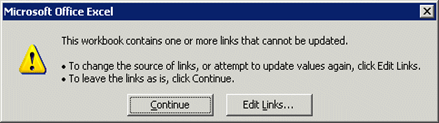
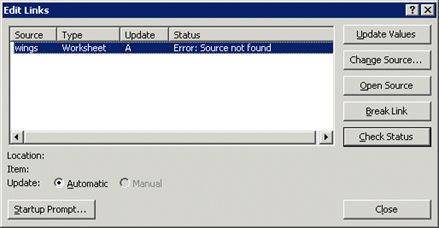
No comments:
Post a Comment